How to Disclose
Completing Your Annual COI Disclosure Form
- You will be prompted by a system-generated email (from a do-not-reply Office of Compliance address) to click a link for logging-in: COI Risk Manager
- Before filling-out and submitting your COI Disclosure, it is recommended you clear your browser cache and close any other web pages (to avoid getting an error upon submission of your form).
- Sign in with your JAG number and JagNet Password.
- Go to your “Home” page to see your assigned COI form. Click on “Fill Out” to open
and complete the disclosure:
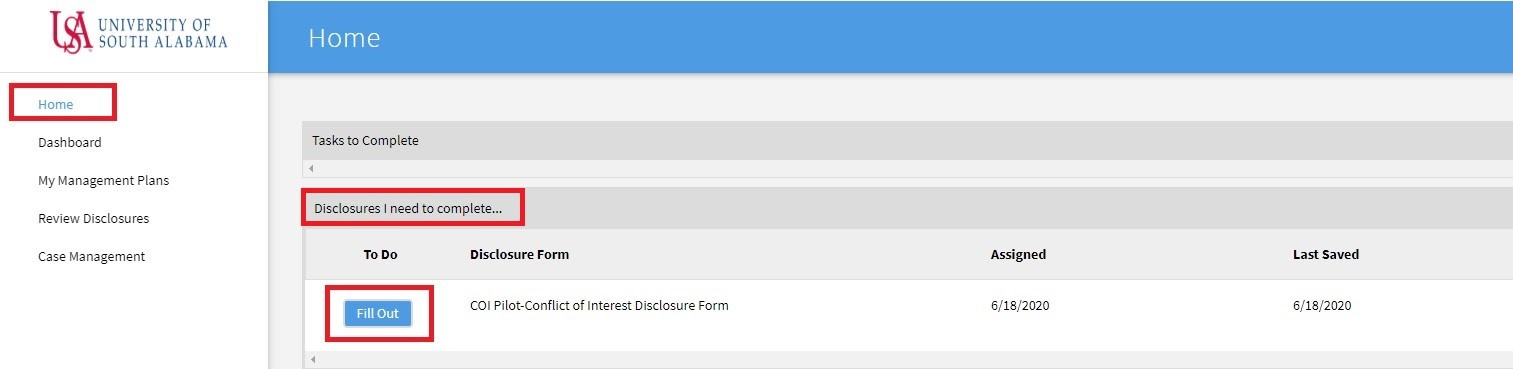
- Initially you will check to assure your name, department & job title are correct, then you’ll proceed to the Core questions.
- Next, assure you have read and understand the Conflict of Interest-related policies that are applicable to you.
- Faculty will be assigned additional questions upon completion of the Core questions.
- If you conduct or participate in sponsored projects (research), you’ll need to acknowledge your level of participation, and you’ll be assigned additional research-related questions.
- Most questions will initially require a Yes/No response; after each “No” response you’ll proceed to the next question. For each “Yes” response, you’ll be prompted to provide additional information before proceeding to the next question.
- Click “Save and Continue” upon completion of responses to all questions
- Attestation: you will be prompted to checkmark a box, “I agree,” certifying that you have (1) read the applicable policies, (2) entered all required financial disclosures and that you will update your disclosure when a new relationship or financial interest arises during this annual reporting cycle, and (3) (Faculty-only) if necessary, submitted an External Professional Activities Form, (located here in the COI Risk Manager system), for any activity required by the policies, prior to engaging in such activity. After checking the “I agree” box, you will click the box that says, “Complete Form.”
- If you cannot complete the COI Disclosure Form in one sitting, click the “I’m Not Done” option. You may log -in later to complete by going through steps 1-3 above, but look for your incomplete Disclosure Form in the “Show Disclosures Available to Update” bar (per diagram below in step 4), then open your Disclosure Form. You can then proceed to complete it per steps 3.a-g, above.
- Upon completing the above steps, your annual COI Disclosure Form is complete, and will await review by your supervisor.
Disclosures Available to Update
- Your disclosure form must be updated to reflect any new or previously undisclosed interests within 30 days of discovering or acquiring a new interest.
- Your disclosure form must be updated annually. For this purpose, you will receive
an email notification when it is time to update your form.
- To update your form, select “update” button to edit and resubmit your disclosure.
- To make an update to your disclosure form, return to your Home page and go to "DISCLOSURES AVAILABLE TO UPDATE" and click the "Update" button to edit and resubmit your disclosure.
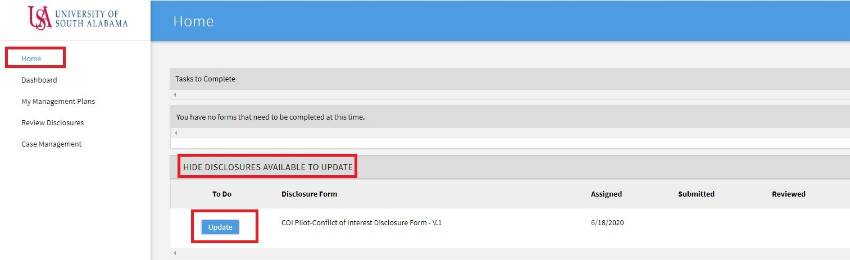
Disclosure History
All of your submitted forms will be available to view by clicking the PDF icon.


